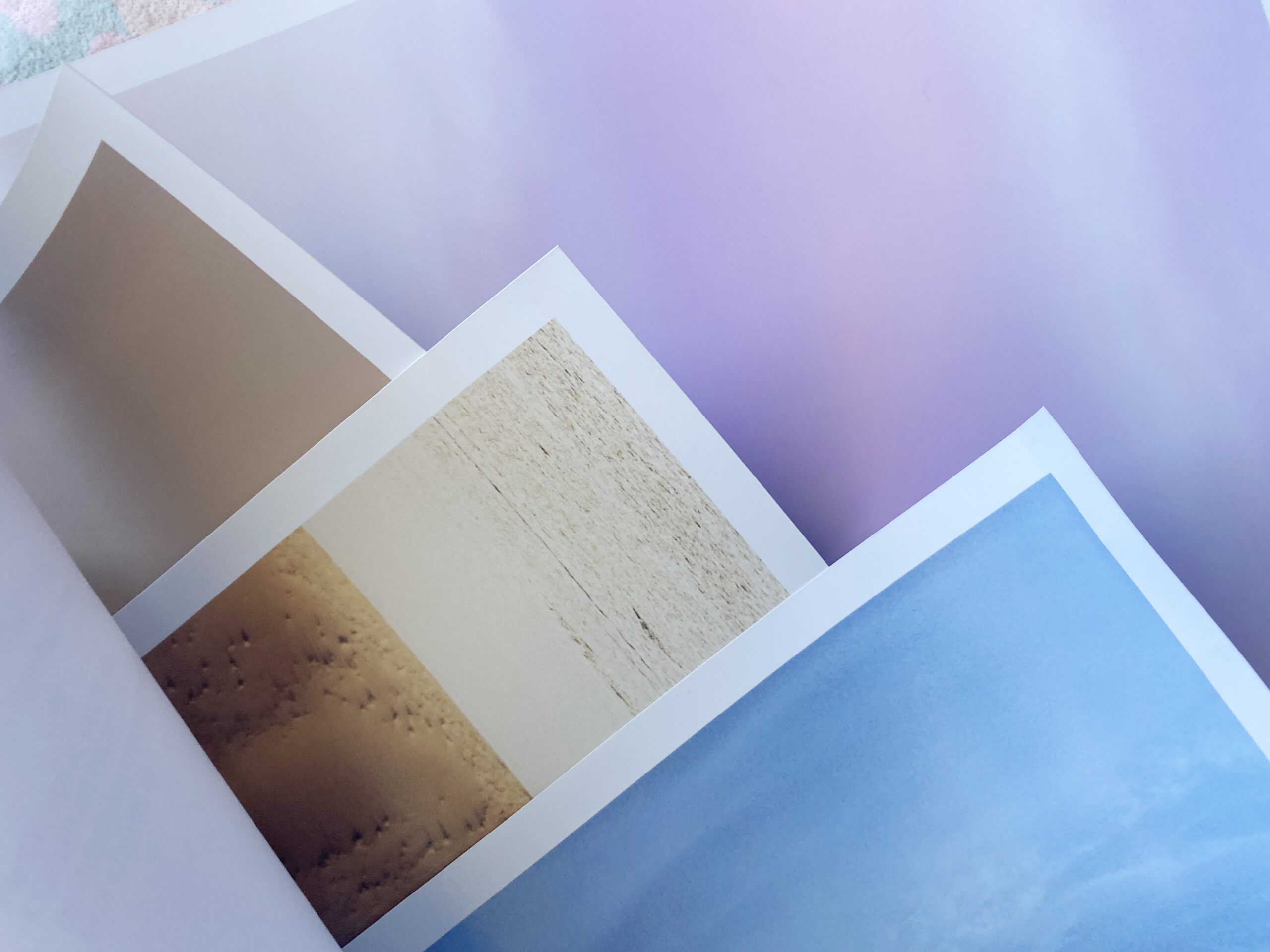
How to Print Photos – Preparing your Image Files
Before selling or printing photos, it’s crucial to understand what makes up your photographs and how it will impact the print size and quality.
We’ve all printed a photo before, only to be disappointed with the quality and this can be due to paper choice, inks, the image file or file preparation and editing mistakes.
If you’re using a professional grade camera, or camera with over 12megapixels, you should be able to print quite large, provided there isn’t visible noise or any issues with the image file. I’ll explore how a little further in this article.

How to Print Photos from an iPhone –
Phones have progressed in image quality in recent years, you can achieve beautiful prints up to a size of approximately A4, and perhaps even larger depending on your device and the camera specifications. When deciding on which image to print, it’s essential you zoom in and look at the visible details. Are there splotchy colours? Are darker areas showing signs of noise (speckled dots), are features or subjects clear and sharp? Checking the file before printing is best to avoid disappointment.
If you’re hoping to print at a print kiosk in places like Officeworks, Big W or KMART in Australia, or Walgreens/Walmart in the US, you’ll be able to see the image on the digital displays instore prior to submitting your order. You can also order online via store websites and apps now too, meaning you’ll see a proof before you click purchase.
When printing photos from your phone, you can more than likely feel safe in ordering anything up to A4 or 8″X12″. Once you get larger than this, it’s best to do a test print at a smaller size first to check the image quality.
The main issue with printing phone photos is the depth of colour and how the colours were captured. I’ve personally found that when printing my phone photos, the colours aren’t as rich or vibrant as those from my camera, and many areas are too bright as the phone camera has failed to capture detail in the highlighted areas.
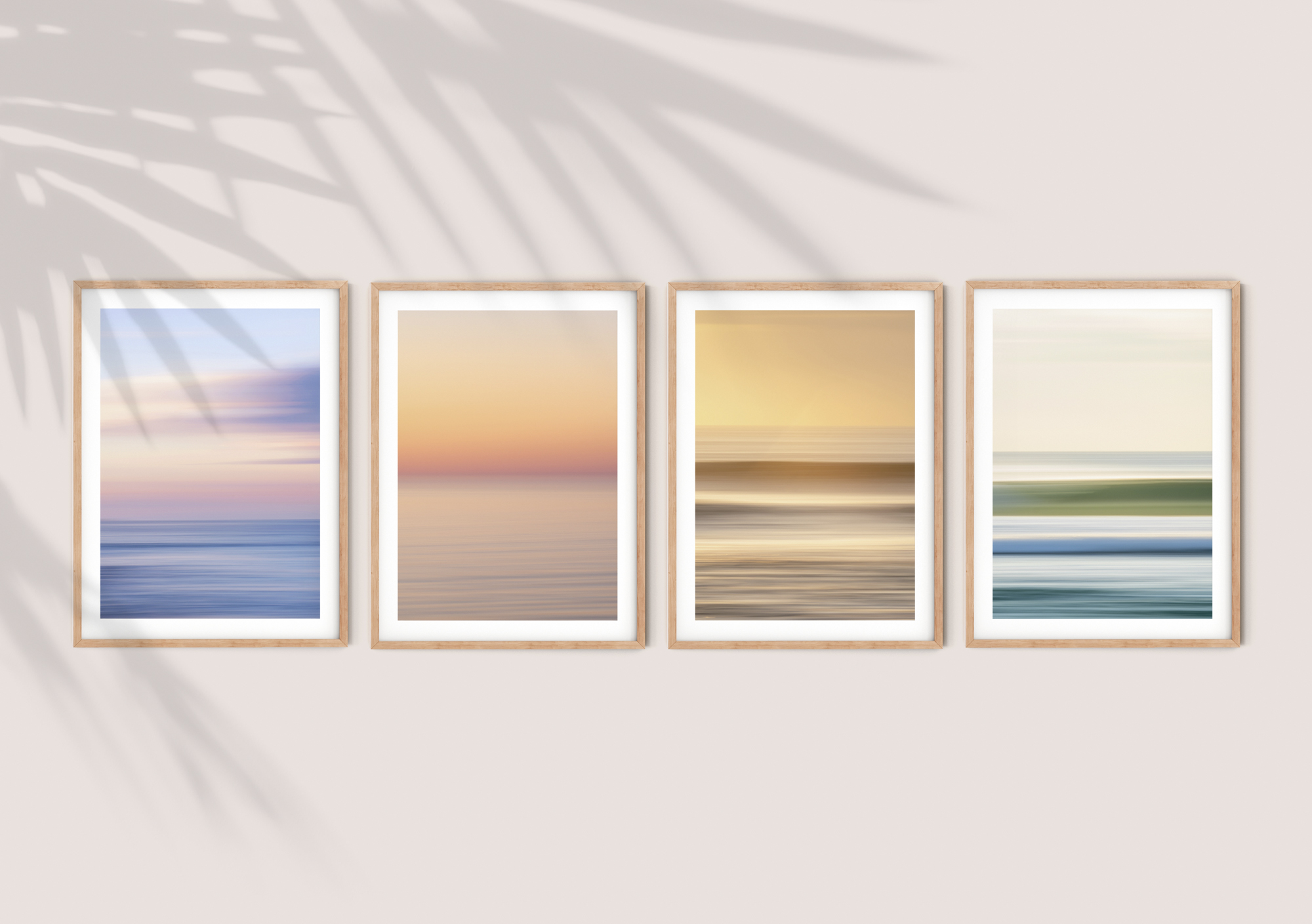
Printing Professional Photos and Selling Prints
If you’re keen to sell your photos and print professional quality photos, it’s advisable to learn about the printing process to ensure you’re providing your customers with the highest quality product.
My self-study course ‘The Print Store Launch Pad‘, guides you through the process of curating your images, preparing your files to print and the sales, marketing process for creating a successful photography business. You can enrol today for instant access to 8 modules, PDF workbooks and bonus guides to help you get started without the overwhelm! I’ll also be available to answer any of your questions as you read through the course content.
See below snippets from the course.
Working with Pixels –
One of the first things we all want to know when printing is usually, how big can I print? The thought of printing at 8”x12” or even A3 size isn’t so scary, but anything larger than this usually makes us second guess how good we are as photographers, or how good our gear is.
When enlarging images, we’re working with pixels. If for example, you capture an image with a 16-megapixel camera, it’s producing 16,000,000 pixels (million pixels or megapixels) which translates to a resolution of 4920 x 3264.
Before going any further, go to your camera and ensure you’re using the highest resolution possible for your image files. Most cameras will have a set of file size options, if you’re looking to sell prints, ALWAYS use the largest available setting and shoot in RAW (or RAW + JPEG if, like me, you like to see thumbnails on your computer) to ensure you have the best details available to work with.
Some cameras will set the default as one of the more modest options to save space on your memory card, but space shouldn’t be a consideration when you’re selling prints, quality is always more important.

DPI VS PPI –
When preparing your files to print, you will come across the terms DPI and PPI. While it’s common for DPI to get used more often, DPI actually refers to ‘dots per inch’ for printed images. When images are displayed on our screens and monitors, it’s actually the PPI that we’re seeing, the ‘pixels per inch’.
The industry standard for both is 300.
What is DPI? DPI refers to the ‘dots per inch’ and is the resolution of a printer. Relating to the density of ink dots put onto paper (or another surface) by a printer when producing a physical product.
What is PPI? Standing for ‘pixels per inch’, it’s the resolution of a digital image, what we see on our screens and monitors. You will use the PPI when preparing your image file to print and can select this in your editing program, usually within the crop or ‘image size’ tools.
Sometimes you’ll see DPI mentioned instead of PPI however it’s used incorrectly in most places and is simply referring to the PPI if it’s not a printer or physical product. Also, there’s a bit of a myth that for web resolution, 72PPI is the best, however if your image is still the same size and therefore has the same amount of pixels, changing the PPI won’t do anything to the appearance of your image on a screen. However, if you print an image at 72DPI you will see a notable difference in quality compared to the industry standard of 300DPI as there will be less dots printed per inch.
If you’re keen to learn the next steps of printing, how to select the best paper, working with print labs, how to edit your photos and potentially sell them to customers, enrol in The Print Store Launch Pad today! Alternatively, you can purchase the workbook bundle which includes all the information you’ll need on printing professionally and preparing your image files, enlarging them and ensuring they’re of the highest quality.
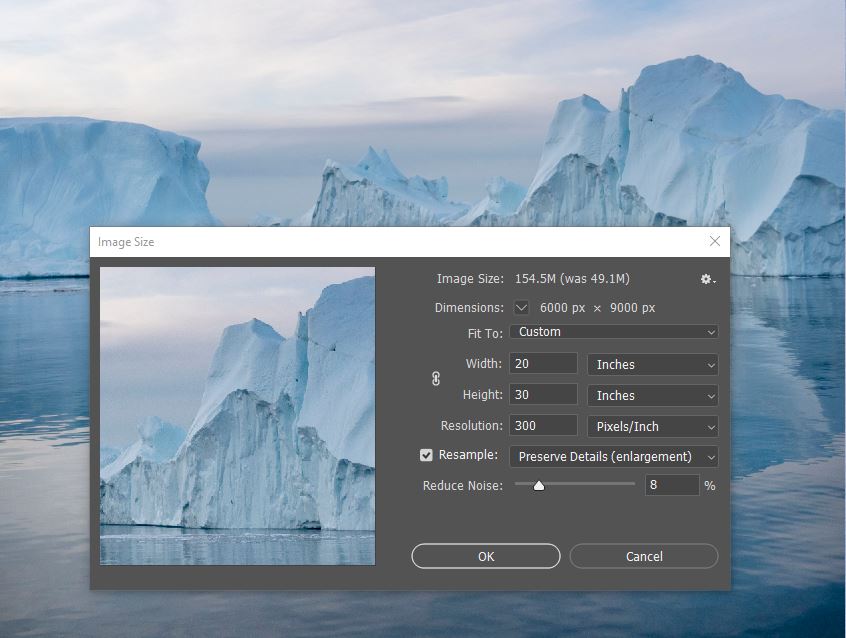
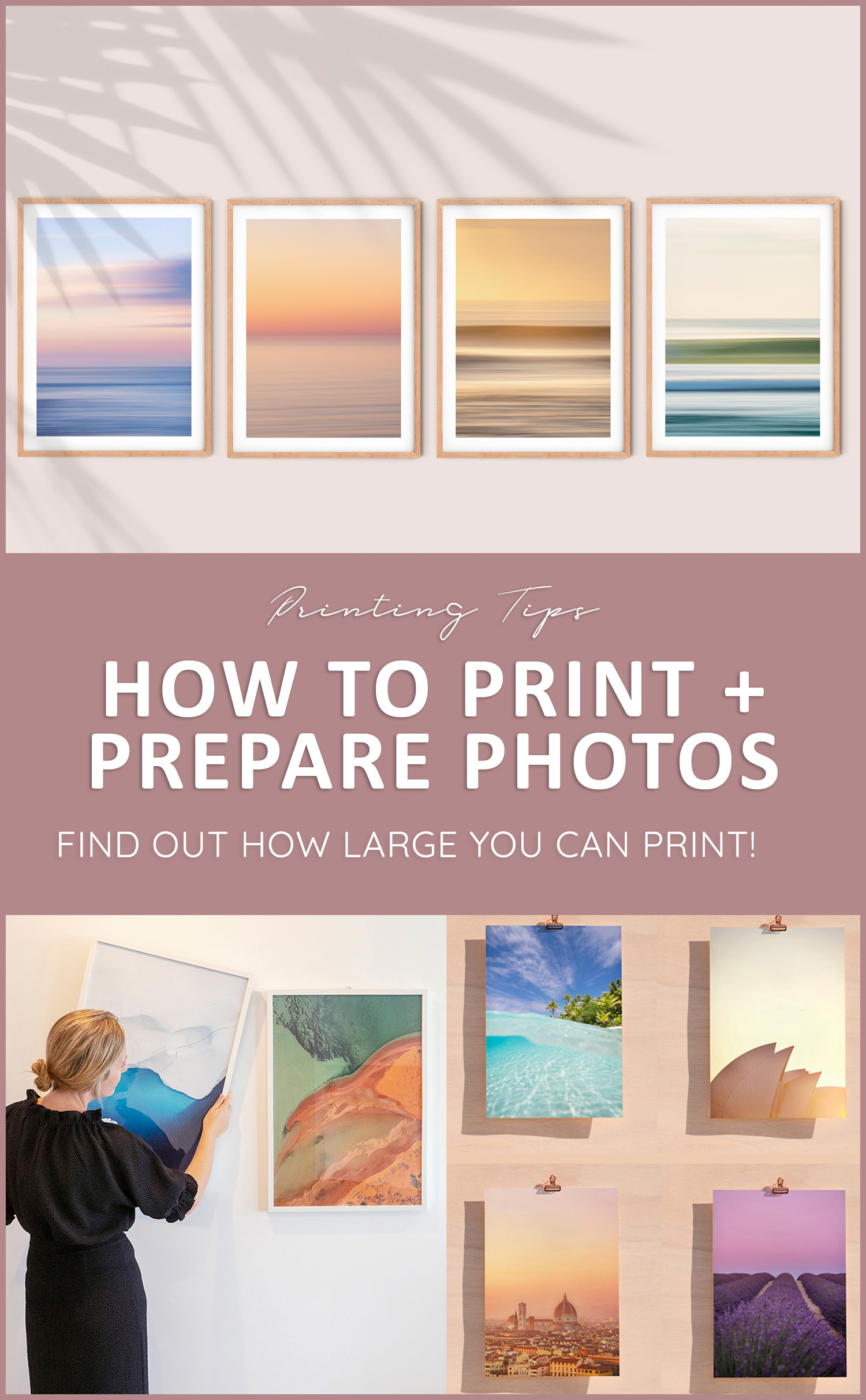

Hello! I’m the founder and photographer behind The Wandering Lens.
With 19+yrs experience as a professional travel and landscape photographer, all advice found on this site is from my personal experience, or that of contributors, on the road. I hope it’s useful for your own travels and would love to hear in the comments about your trips and experiences around the world.
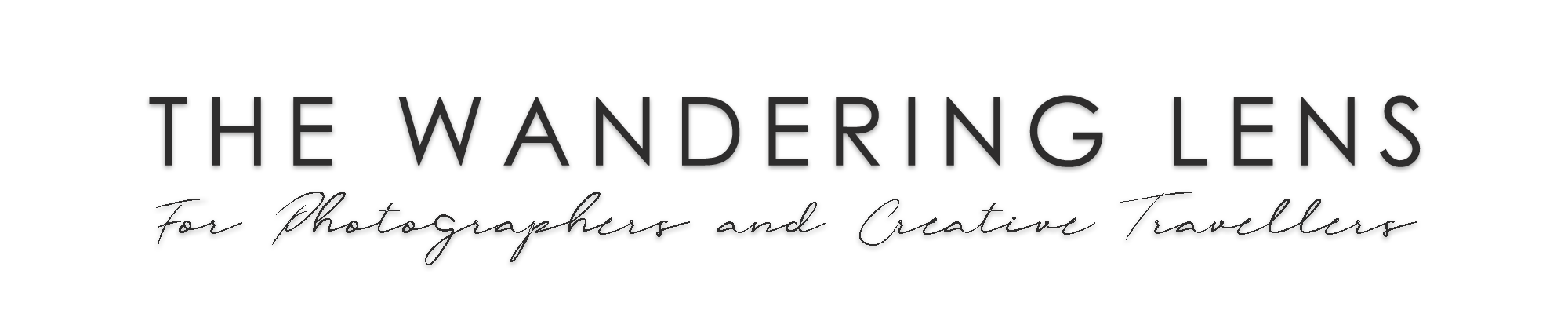
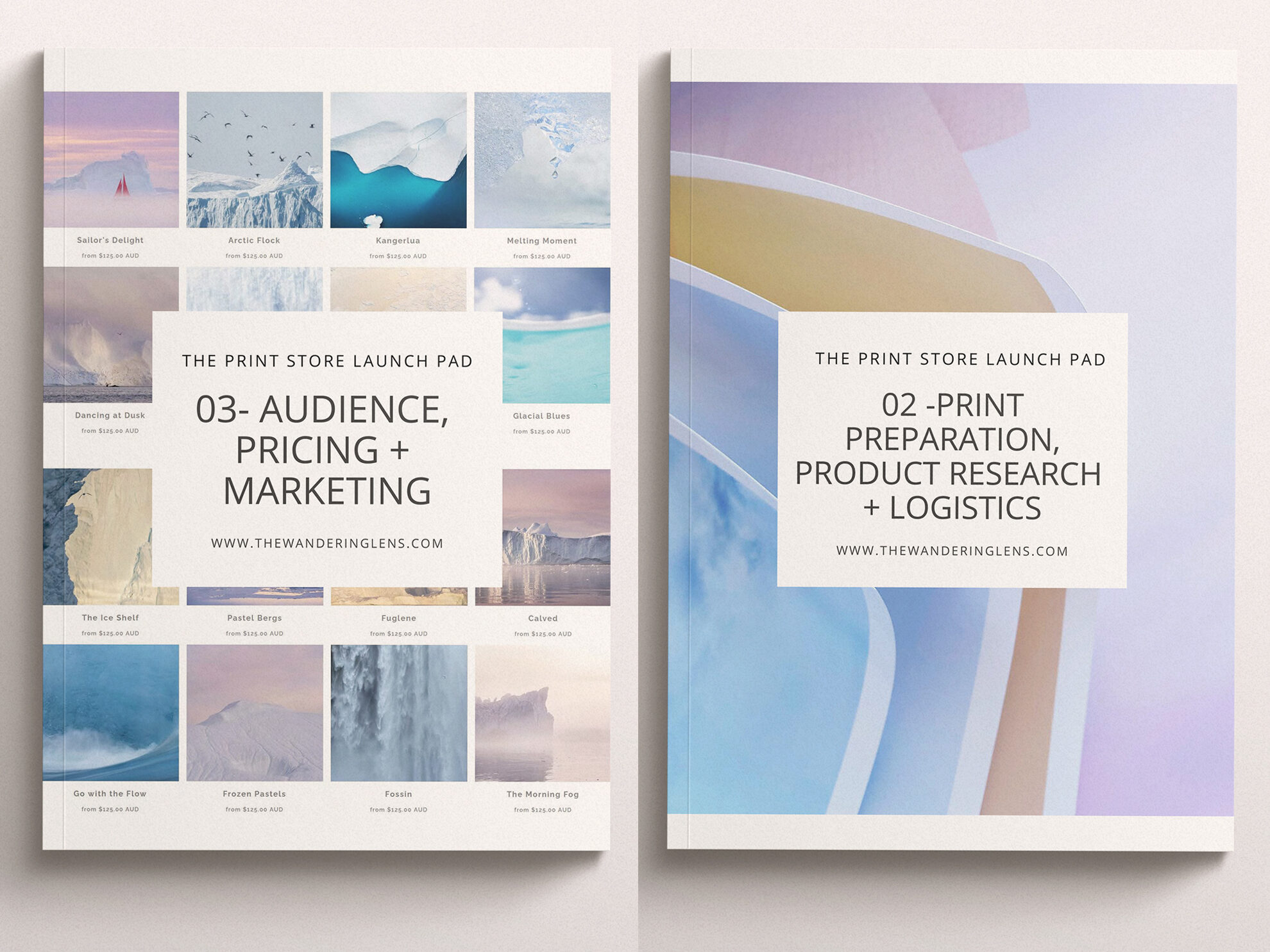
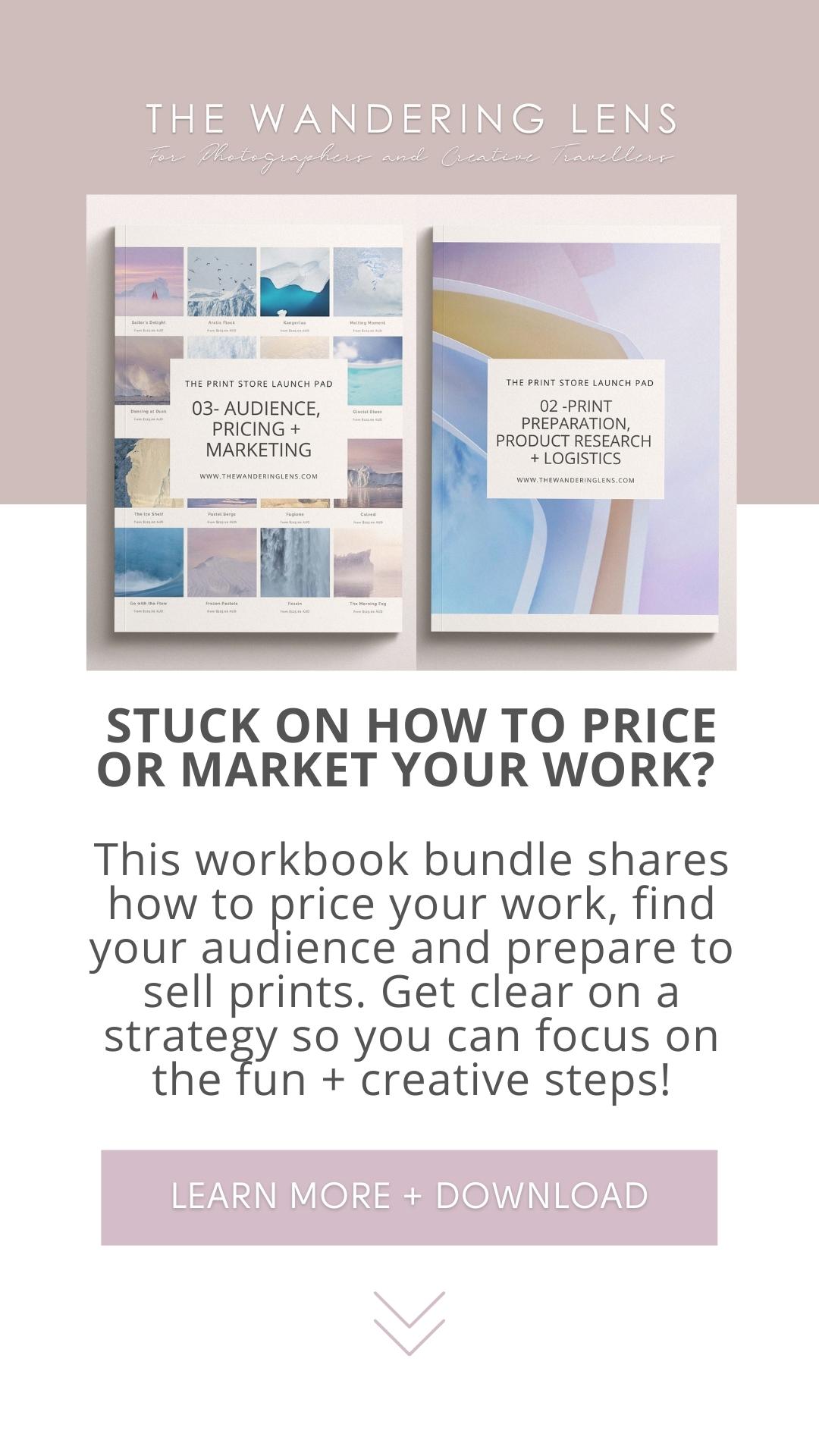



Leave a Comment